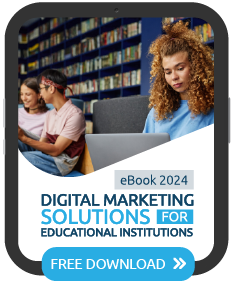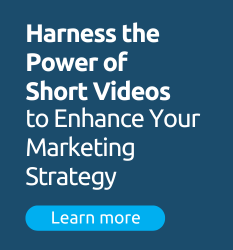Unsurprisingly, analytics is key for a successful digital marketing strategy. Through them, your school can gain valuable insights that shape how you understand your target audience, including their interests and behaviors. With analytics for schools, you can alter your messaging to better suit your prospects and boost student enrollment.
Google Analytics 4 (GA4) makes many of these insights easily accessible. By navigating to the “Reports” section in your left-hand menu, you’ll be able to view a wide range of important data. Here’s how you can get started!
Use Acquisition Reports to Learn About Your Prospects’ Journey with Your School
In order for schools to determine the success of their marketing strategy, they need first to find out how many prospects discover their school and which channels they use to do so. This information can be accessed through GA4’s acquisition reports.
Once schools are on their GA4 dashboards, they can navigate to the left-hand menu and click “Acquisitions” under “Life Cycle” in the Reports section. There are two types of reports that schools can concern themselves with: the User Acquisition Report and the Traffic Acquisition Report. Both of these reports can give you more insight into your prospects’ enrollment journey, particularly at the awareness stage. You can learn how prospects first interact with your school, allowing you to identify where your school excels and where you can expand your efforts.
Rely on User Acquisition Reports to Discover How Prospects Find Your School
The User Acquisition Report is used to reveal how new users discover your school website for the first time. You can use the dropdown menu in the table near the end of the report to explore how different aspects of your marketing efforts are attracting students.
For instance, you can select “first user default channel groups” or “first user medium” to find out which platforms generally pull in the most prospects. The former is the default, and it shows you all the channels that bring in your prospects, not just campaign-related ones. This can be anything from organic and paid social to email and search. If you were to select “first user campaign” instead, you’d be able to see which campaigns were best at drawing your prospects in.
Example: The first image below captures data shown in the “first user default channel group” option, while the second shows the data provided under “first user campaign”:
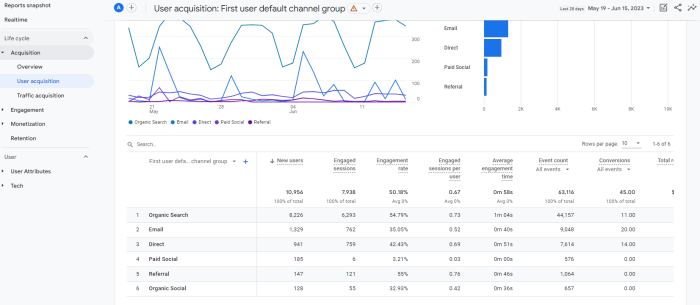
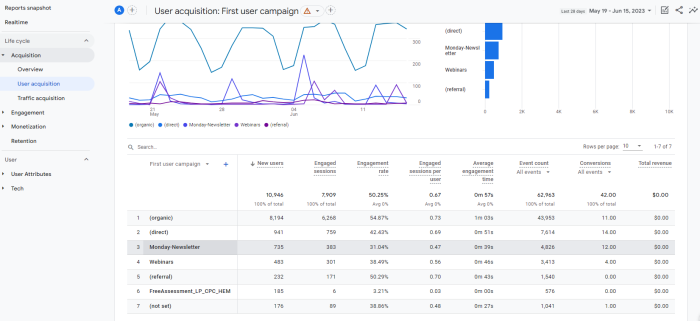
This data wasn’t as easily accessible in Google’s Universal Analytics (UA) since that platform focused more heavily on site traffic and sessions—showing total users and not how they first accessed your school website. Being able to view this information after transitioning to GA4 is incredibly important in guiding your school’s top-of-the-funnel content marketing efforts. That’s because it gives you a general idea of how well your marketing activities are appealing to your audience. From there, you can identify new patterns and ways to optimize your current efforts. This makes analytics for schools a reliable way of increasing return on investment.
Analyze Your Traffic Acquisition Report for Additional Insights
Unlike the User Acquisition Report, the Traffic Acquisition Report is focused on new sessions—not users. This gives your education marketing team the ability to find out where new sessions are coming from, no matter how they may have started, and that includes whether or not these sessions were made by new or returning users.
Here, you’ll want to look at these GA4 metrics: users, sessions, engaged sessions, and average time per session. This gives you an idea of how involved your users are when they come from different channels. Below is a screenshot that reveals how this data is laid out:
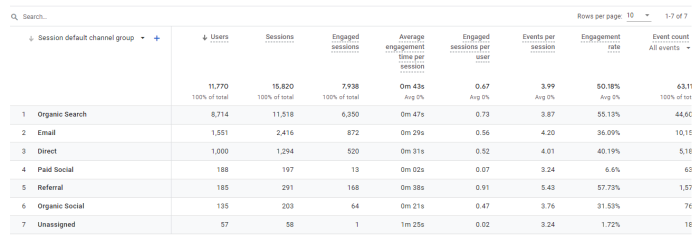
Pro Tip: As with the User Acquisition Report, you can leverage filters to get even more focused data in this report. For instance, you can choose the session source or medium option from the dropdown menu and narrow it down further using the search feature. The image below shows traffic by “source/medium” and filters out the result by specifying “social” in the search bar above:
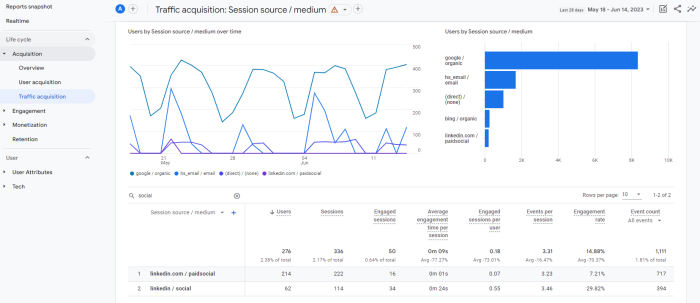
Review Your Engagement Report when Considering Analytics for Schools
The GA4 update introduces a new metric that makes Engagement Reports particularly valuable to schools. This metric, the engagement rate in GA4, counts the percentage of engaged sessions on your school website. These sessions typically last longer than 10 seconds, have a conversion event, or have at least two pageviews. GA4 bounce rate can be understood as the exact opposite, essentially counting all the other sessions that don’t qualify as “engaged sessions.”
Looking at both can give you an idea of what you may need to change in order to retain your prospects’ interest and keep them on your school website for a longer period of time. That way, once you attract them with your TOFU tactics, they’re more likely to explore your content and school offerings more seriously.
GA4’s Engagement Reports are all about what prospects do after landing on your website. Here, the focus moves away from brand awareness and closer towards interaction and consideration. Engagement reports include events, conversions, pages and screens, and landing pages.
Eager to get started with analytics for your school? Get in touch with our team of education marketing experts to dive into your analytics and set up a plan of action!
Look into Your School’s Events and Conversions Reports on GA4
The Events Report showcases all events that occurred on your website during the timeframe you choose to analyze, and these are specific interactions that you want to measure. The Conversion Report highlights only specific events that you have configured to count as conversions.
Both of these reports are essential in analytics for schools, allowing you to track key actions on your site—such as pageviews, scrolls, outbound links, file downloads, video engagement, and more. By looking at this data, you can figure out how your prospects are reacting to your content and moving along the admission funnel.
Here’s how these events can appear in your Events Report:

Conversions create leads, and that can boost enrollment numbers. To maximize your conversion efforts, you can use GA4’s Conversion Report to discover which conversions occurred on your school website. The report shows your school’s marketing team which conversion actions are most common, how many people performed each action, and how much revenue is related to each action. By applying filters and comparisons or changing dimensions and metrics, you can customize the report to gain more nuanced insights.
These insights can help your school identify whether or not you’re reaching your recruitment goals and where you can improve in order to increase your return on investment. Here’s a glimpse into how this information may appear on your school’s GA4 account:
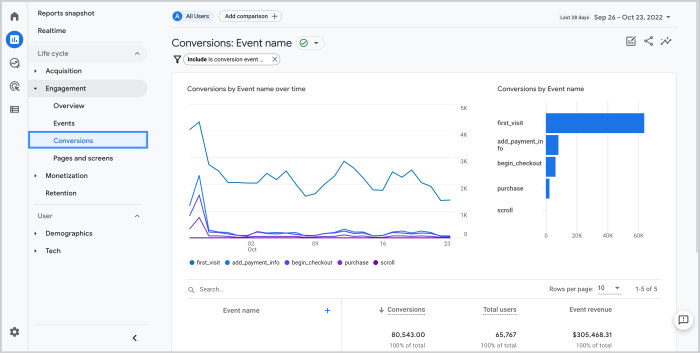
Source: Google
Pro Tip: Get the most out of your GA4 reports by applying segments in your GA4 explorations. Simply navigate to the “Explore” section in the left-hand menu and try out some default templates as a starting point. Keep in mind that you can also add metrics to get more specific insights. This can be “sessions,” “user conversion rate,” or any other metric, depending on your school’s specific analytics needs.
Consider Analyzing Your School’s Landing Pages Reports
The Landing pages report is notable because it allows your school to see which page is the one that users end up landing on the most. You can also find out how many leads you’ve generated from the landing page as well as how many people land on your page and interact with site elements as opposed to those who leave instantly.
This insight can help you determine your bounce rate and whether or not you need to level up your efforts so that you maintain your prospects’ attention and interest. It also gives you an understanding of the first impression users may have of your site. By looking at the data, you can identify patterns that reveal what kind of content prospects may gravitate towards—leading to opportunities for growth and optimization.
Example: The Landing Page Report shown below reveals the top ten pages that prospects first open when landing on a school website. Each page is ranked according to various metrics in an organized table, making it easy for school marketers to glean key insights:

To get started, look at top pages in your Landing Page Report and compare relevant metrics—like sessions, new users, and engagement time. Then, you can begin assessing which pages are performing well and which aren’t.
Here, try to focus on the type of content that generate the best results, giving you an idea of what interests your audience at the TOFU level. You can then place CTAs on the pages that are performing well and boost your school’s chances of generating conversions. Alternatively, you can link to less popular pages on those high-performing sites and create a strong backlink SEO strategy.
Analyze User Reports to Discover More Insights About Your School’s Target Audience
User Reports allow you to better understand your audience’s background and behavior. There are two types of User Reports that you can access. This includes User Attributes, which show demographics, and Tech, which shows the type of devices and browsers your audience favor.
The Demographic Details Report under “User Attributes” can reveal some insight into user behavior depending on the dimensions you select. These dimensions refer to an additional layer of data—such as country or region, language, age, or gender information. Here, you can determine which region or demographic is most engaged. You can even change primary dimensions and add secondary dimensions to get more nuanced data.
Example: Here, schools are able to view user insights, along with engaged sessions, that come from the top ten countries. The second column to the right of the countries represents a secondary dimension and refers to the default channel groups, showing which mediums are associated with which countries:

This information is particularly valuable since it can help you improve your ad targeting as well as persona development efforts. The result would be more focused content, including ads, that speaks to the right audience.
The Tech Details Report is all about data on your prospects’ browsers, device types, device categories, operating systems, and more. Here, you can also change or add dimensions to get more out of analytics for schools. This information can help your school determine pain points on different device types that prospects use, reminding you to maintain a mobile-responsive and mobile-friendly website.
Explore GA4’s Multichannel Funnel Report and Path Exploration Features
Even though GA4 is new, it still retains much of the same functions as UA. Often, these functions are given a different name or placed in a new section within the platform. Conversion paths for multichannel funnel reporting are an example of this situation. You can find them in the “Advertise” section in the left-hand menu. They reveal the different channel journeys that lead prospects toward conversion on your school’s website:
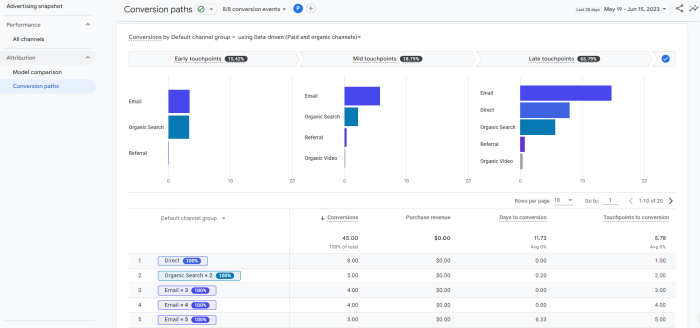
You can also explore “Path Explorations,” found in the “Explore” section of the same menu. Explorations are custom reports that allow you to analyze more specific data. They can be tricky to set up initially, but they can lead to a big pay off. With Path Exploration, you can discover the most common paths that prospects take to land on a certain webpage on your school’s website. You’re also able to run a reverse path exploration and find out how users get to a specific conversion point that way.
Both of these GA4 features are incredibly valuable to your school’s digital marketing efforts. Through them, you can determine which pages or paths need to be optimized and which questions you need to address in your content to promote a more seamless path towards conversion. This is especially true if you notice prospects going between a set of specific web pages. Taking the time to set up analytics for schools can help you delight your prospects all while giving your school a more competitive edge in the education market.